Jupyter Notebook files#
You can create content with Jupyter Notebooks. For example, the content for the current page is contained
in this notebook file.
Jupyter Book supports all markdown that is supported by Jupyter Notebooks. This is mostly a flavor of markdown called CommonMark Markdown with minor modifications. For more information about writing Jupyter-flavored markdown in Jupyter Book, see markdown.
Code blocks and image outputs#
Jupyter Book will also embed your code blocks and output in your book. For example, here’s some sample Matplotlib code:
from matplotlib import rcParams, cycler
import matplotlib.pyplot as plt
import numpy as np
plt.ion()
<contextlib.ExitStack at 0x7f9e9e3576d0>
# Fixing random state for reproducibility
np.random.seed(19680801)
N = 10
data = [np.logspace(0, 1, 100) + np.random.randn(100) + ii for ii in range(N)]
data = np.array(data).T
cmap = plt.cm.coolwarm
rcParams['axes.prop_cycle'] = cycler(color=cmap(np.linspace(0, 1, N)))
from matplotlib.lines import Line2D
custom_lines = [Line2D([0], [0], color=cmap(0.), lw=4),
Line2D([0], [0], color=cmap(.5), lw=4),
Line2D([0], [0], color=cmap(1.), lw=4)]
fig, ax = plt.subplots(figsize=(10, 5))
lines = ax.plot(data)
ax.legend(custom_lines, ['Cold', 'Medium', 'Hot']);
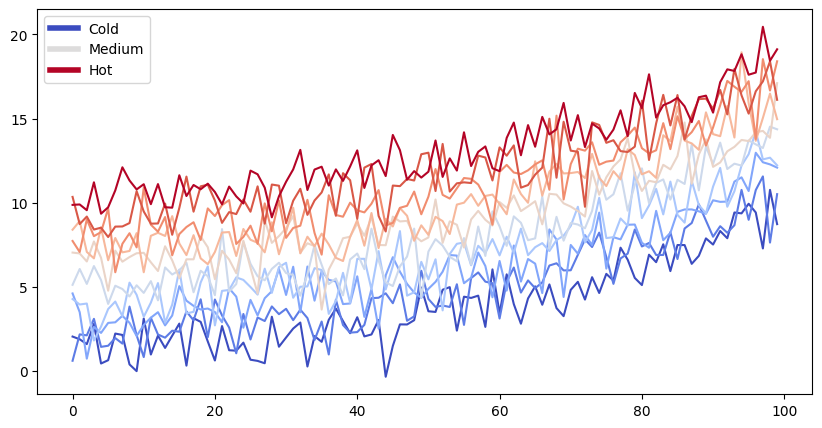
Note that the image above is captured and displayed in your site.
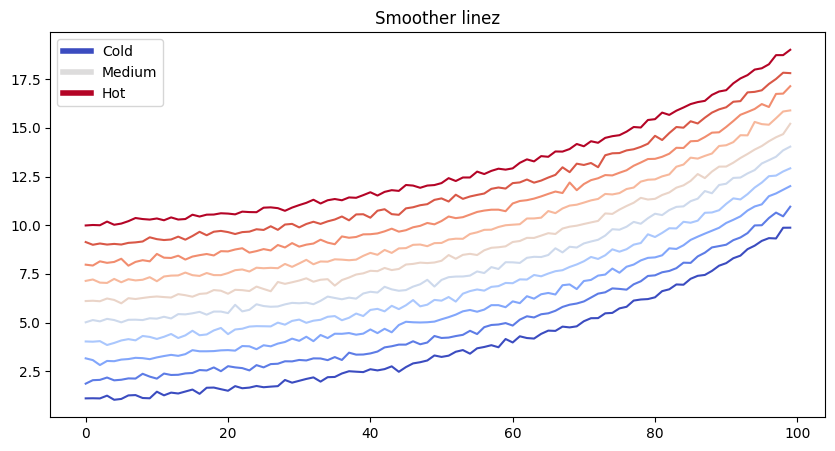
Removing content before publishing#
You can also remove some content before publishing your book to the web.
For reference, you can download the notebook content for this page.
You can remove only the code so that images and other output still show up.
Show code cell source
thisvariable = "this plot *will* show up in the textbook."
fig, ax = plt.subplots()
x = np.random.randn(100)
y = np.random.randn(100)
ax.scatter(x, y, s=np.abs(x*100), c=x, cmap=plt.cm.coolwarm)
ax.text(0, .5, thisvariable, fontsize=20, transform=ax.transAxes)
ax.set_axis_off()
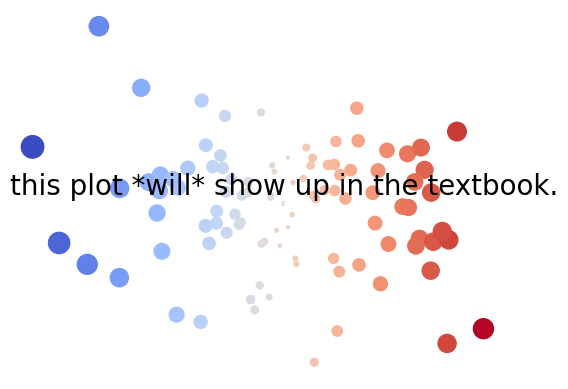
Which works well if you’d like to quickly display cell output without cluttering your content with code. This works for any cell output, like a Pandas DataFrame.
Show code cell source
import pandas as pd
pd.DataFrame([['hi', 'there'], ['this', 'is'], ['a', 'DataFrame']], columns=['Word A', 'Word B'])
| Word A | Word B | |
|---|---|---|
| 0 | hi | there |
| 1 | this | is |
| 2 | a | DataFrame |
See hiding/remove-content for more information about hiding and removing content.
Interactive outputs#
We can do the same for interactive material. Below we’ll display a map using folium. When your book is built, the code for creating the interactive map is retained.
import folium
m = folium.Map(
location=[45.372, -121.6972],
zoom_start=12,
tiles='Stamen Terrain'
)
folium.Marker(
location=[45.3288, -121.6625],
popup='Mt. Hood Meadows',
icon=folium.Icon(icon='cloud')
).add_to(m)
folium.Marker(
location=[45.3311, -121.7113],
popup='Timberline Lodge',
icon=folium.Icon(color='green')
).add_to(m)
folium.Marker(
location=[45.3300, -121.6823],
popup='Some Other Location',
icon=folium.Icon(color='red', icon='info-sign')
).add_to(m)
m
---------------------------------------------------------------------------
ValueError Traceback (most recent call last)
Cell In[7], line 2
1 import folium
----> 2 m = folium.Map(
3 location=[45.372, -121.6972],
4 zoom_start=12,
5 tiles='Stamen Terrain'
6 )
8 folium.Marker(
9 location=[45.3288, -121.6625],
10 popup='Mt. Hood Meadows',
11 icon=folium.Icon(icon='cloud')
12 ).add_to(m)
14 folium.Marker(
15 location=[45.3311, -121.7113],
16 popup='Timberline Lodge',
17 icon=folium.Icon(color='green')
18 ).add_to(m)
File /usr/local/lib/python3.11/site-packages/folium/folium.py:308, in Map.__init__(self, location, width, height, left, top, position, tiles, attr, min_zoom, max_zoom, zoom_start, min_lat, max_lat, min_lon, max_lon, max_bounds, crs, control_scale, prefer_canvas, no_touch, disable_3d, png_enabled, zoom_control, font_size, **kwargs)
306 self.add_child(tiles)
307 elif tiles:
--> 308 tile_layer = TileLayer(
309 tiles=tiles, attr=attr, min_zoom=min_zoom, max_zoom=max_zoom
310 )
311 self.add_child(tile_layer, name=tile_layer.tile_name)
File /usr/local/lib/python3.11/site-packages/folium/raster_layers.py:140, in TileLayer.__init__(self, tiles, min_zoom, max_zoom, max_native_zoom, attr, detect_retina, name, overlay, control, show, no_wrap, subdomains, tms, opacity, **kwargs)
138 self.tiles = tiles
139 if not attr:
--> 140 raise ValueError("Custom tiles must have an attribution.")
142 self.options = parse_options(
143 min_zoom=min_zoom,
144 max_zoom=max_zoom,
(...)
152 **kwargs,
153 )
ValueError: Custom tiles must have an attribution.
Rich outputs from notebook cells#
Because notebooks have rich text outputs, you can store these in your Jupyter Book as well! For example, here is the command line help menu, see how it is nicely formatted.
!jupyter-book build --help
And here is an error. You can mark notebook cells as “expected to error” by adding a
raises-exception tag to them.
this_will_error
More features with Jupyter Notebooks#
There are many other features of Jupyter Notebooks to take advantage of, such as automatically generating Binder links for notebooks or connecting your content with a kernel in the cloud. For more information browse the pages in this site.
